First Steps on pagure¶
When coming to pagure for the first time there are a few things one should do or check to ensure all works as desired.
Login to pagure or create your account¶
Pagure has its own user account system.
For instances of pagure such as the one at pagure.io where the authentication is delegated to a third party (in the case of pagure.io, the Fedora Account System) via OpenID, the local user account is created upon login.
This means, you cannot be added to a group or a project before you login for the first time as the system will simply not know you.
If you run your own pagure instance which uses the local authentication system, then you will find on the login page an option to create a new account.
Upload your SSH key¶
Pagure uses gitolite to manage who has read/write access to which git repository via ssh.
An ssh key is composed of two parts:
- a private key, which you must keep to yourself and never share with anyone.
- a public key, which is public and therefore can be shared with anyone.
If you have never generated a ssh key, you can do so by running:
ssh-keygen
or alternatively on GNOME using the application seahorse.
This will create two files in ~/.ssh/ (~ is the symbol for your home folder).
These two files will be named (for example) id_rsa and id_rsa.pub. The first one is the private key that must never be shared. The second is the public key that can be uploaded on pagure to give you ssh access.
To upload your public key onto pagure, login and click on the user icon on the top right corner, there, select My settings.
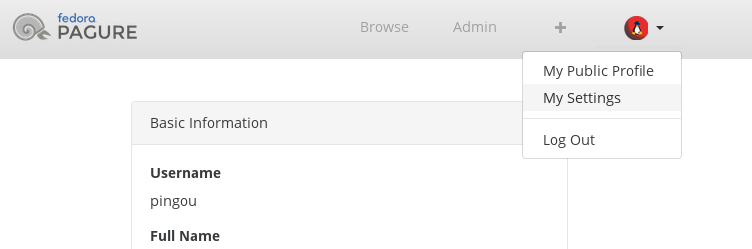
Configure the default email address¶
If the pagure instance you use is using local user authentication, then when you created your account you could choose whichever email address you prefer to use, but in the case (like pagure.io) where the pagure instance relies on an external authentication service, the email address provided by this service may be different from the one you prefer.
Your settings’ page (cf the image above for how to access to the page) allow you to add multiple email address and set one as default.
Your default email address is the address that will be used to send you notifications and also as the email address in the git commit if you merge a pull-request with a merge commit.
For online editing, when doing the commit, you will be presented with the list of valid email addresses associated with your account and you will be able to choose which one you wish to use.
Note
All email address will need to be confirmed to be activated, this is done via a link sent by email to the address. If you do not receive this link, don’t forget to check your spam folder!