Pull Requests¶
Pagure uses the concept of pull requests to contribute changes from your fork of a project back to the upstream project. To contribute a change to a project you first open a pull request with original project. The project maintainer then merges the pull request if they are satisfied with the changes you have proposed.
Open a Pull Request¶
Before you can open a pull request, you need to complete the First Steps on pagure and Create a Fork on Pagure of the project you would like to contribute to. Once you have a fork and you have pushed a git branch containing one or more commits, you are ready to contribute to the project.
Pagure to Pagure pull request¶
You can create a pull request from a pagure project, using one of the following options
From the project overview¶
Go the the
overviewtab of your fork.Locate your feature branch (Right hand side), and press the button
New PRbutton.Fill the Create a pull request form (Title and Description) and create your pull request.
Notes: The New PR button appears only if there are commits not available in the main branch.
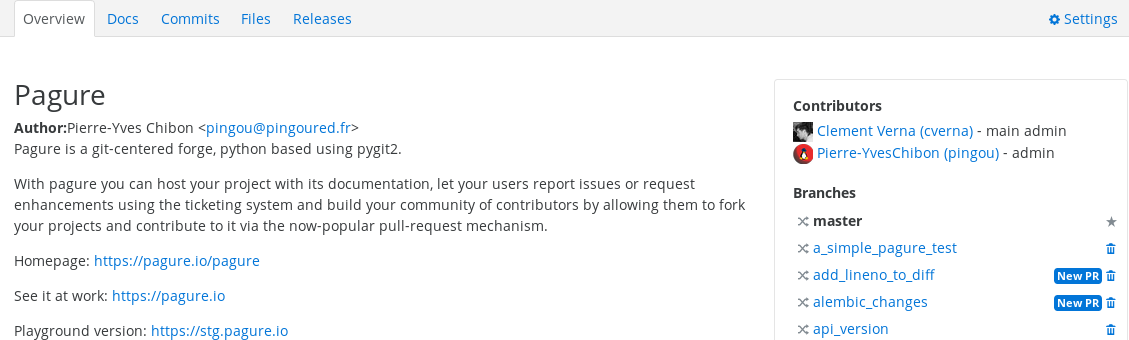
From the commits history¶
Go to the
committab of your fork and select your feature branch.Press the
create pull requestbutton (above the latest commits).Fill the Create a pull request form (Title and Description) and create your pull request.
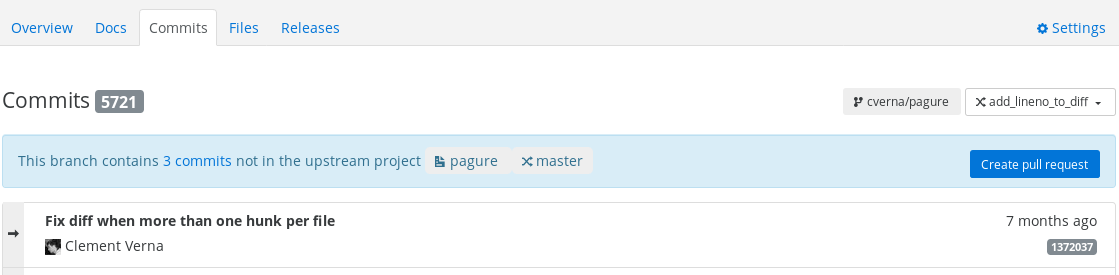
From the pull requests list¶
Go to the main project’s (not your fork) pull requests list and press the
File Pull Requestbutton.Select the feature branch containing your changes from the dropdown menu.
Fill the Create a pull request form (Title and Description) and create your pull request.
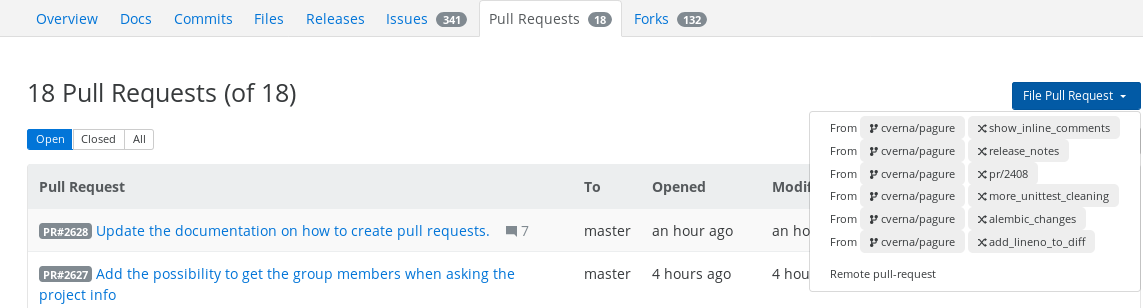
Remote Git to Pagure pull request¶
You can create a pull request from another git hosting platform (e.g. GitHub, GitLab). This is a remote pull request.
From the pull requests list¶
Go to the main project’s (not your fork) pull requests list and press the
File Pull Requestbutton.Select the
Remote pull-requestoption from the dropdown menu.Fill the New remote pull-request form (Title, Git repo address and Git branch) and create your remote pull request.
Congratulations! It is now up to the project maintainer to accept your changes by merging them.
Updating Your Pull Request¶
It is likely that project maintainers will request changes to your proposed code by commenting on your pull request. Don’t be discouraged! This is an opportunity to improve your contribution and for both reviewer and reviewee to become better programmers.
Adding to your pull request is as simple as pushing new commits to the branch you used to create the pull request. These will automatically be displayed in the commit list for the pull request.
Rebasing¶
You may encounter a situation where you want to include changes from the master branch that were made after you created your pull request. You can do this by rebasing your pull request branch and pushing it to your remote fork.
Working with Pull Requests¶
It’s quite common to work with a pull request locally, either to build on top of
it or to test it. You can do this easily using git fetch to download the
pull request followed by git checkout to work with it as you would any
local branch. The syntax for git fetch is:
git fetch $REMOTE pull/$PR_NUMBER/head:$BRANCHNAME
For example, if you have PR#1 which “adds support for foo” you might run:
git fetch origin pull/1/head:add-foo-support
Then you can work with the add-foo-support normally:
git checkout add-foo-support
Note
You may use / characters in your branch name if you want to group
your pull requests by the submitter name, bug number, etc. For
example, you could name your local branch user/add-foo-support.
If you want to allow working with all of your pull requests locally, you can do
so by editing your git configuration as follows.
Locate your remote in the .git/config file, for example:
[remote "origin"]
url = ssh://git@pagure.io/pagure.git
fetch = +refs/heads/*:refs/remotes/origin/*
Now add this line:
fetch = +refs/pull/*/head:refs/remotes/origin/pr/*
to that section as the first fetch line, like this:
[remote "origin"]
url = ssh://git@pagure.io/pagure.git
fetch = +refs/pull/*/head:refs/remotes/origin/pr/*
fetch = +refs/heads/*:refs/remotes/origin/*
Obviously, the remote URL should be matching the URL of your project (pagure project in this example).
Now you can fetch the all the pull requests:
$ git fetch origin
From ssh://pagure.io/pagure
* [new ref] refs/pull/2541/head -> origin/pr/2541
* [new ref] refs/pull/2540/head -> origin/pr/2540
* [new ref] refs/pull/2538/head -> origin/pr/2538
To checkout a particular pull request:
$ git checkout pr/25413
Branch pr/2541 set up to track remote branch pr/2541 from origin.
Switched to a new branch 'pr/2541'
You will now be able to use this branch to work from or on this pull requests.
If you are only interested in one particular pull request and do not want to fetch all the project PRs,
you can add to your ~/.bashrc the following function:
function pullpr {
remote="${2:-origin}"
git fetch $remote pull/$1/head:pr_$1
git checkout pr_$1
}
Then after sourcing your ~/.bashrc or restarting your shell, you can use the
pullpr function to checkout a pull request from within the clone of the git repository.
For example checkout pull request number 58 from current git clone (here the
infra-docs project)
$ source ~/.bashrc
$ pullpr 58
remote: Counting objects: 393, done.
remote: Compressing objects: 100% (238/238), done.
remote: Total 365 (delta 231), reused 255 (delta 127)
Receiving objects: 100% (365/365), 71.36 KiB | 63.00 KiB/s, done.
Resolving deltas: 100% (231/231), completed with 20 local objects.
From ssh://pagure.io/infra-docs
* [new ref] refs/pull/58/head -> pr_58
Switched to branch 'pr_58'